Windows Vista has had its share of knocks and criticisms since its release. In spite of these problems there are actually a number of improvements over Windows XP to be found in Vista. One such area is the Windows AutoPlay mechanism for handling removable storage devices such as CDs, DVDs, external hard drives and flash memory drives. The Windows Vista AutoPlay Settings Panel handles removable storage devices a bit more elegantly than Windows XP. The AutoPlay Settings Panel also simplifies managing how Windows Vista treats different types of files that may be found on removable media.
Vista AutoPlay Dialog Box
When inserting a CD or DVD, or connecting an external hard disk drive or flash memory drive, Windows will recognize the device and then, depending on the type of files on the device, display the AutoPlay dialog box. The options displayed in the Dialog Box can vary depending upon what application software is installed on the computer. The example below shows a system with iTunes installed along with the default Windows Media Player.
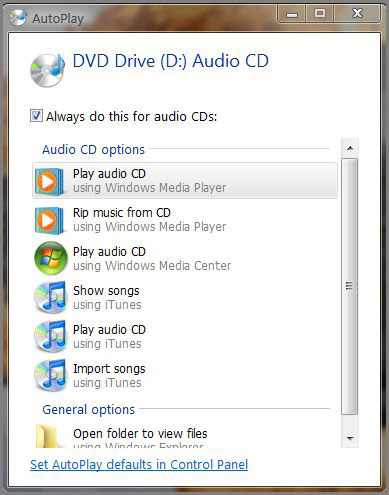
Figure 1 – AutoPlay Dialog Box
This dialog box will tell windows how to handle the specific device and media type this time or every time if the “Always do this for…” box is checked at the top of the Dialog Box. If you decide that you would like to change any of these settings at a later time they can be easily modified by using the AutoPlay Settings Panel shown below (Figure 2).
Windows Vista AutoPlay Settings Panel
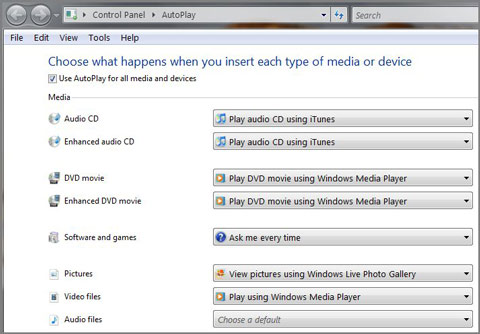
Figure 2 – AutoPlay Settings Panel
There are three different ways to access the AutoPlay Settings Panel:
- Open the Start Menu –> click Default Programs –> click Change AutoPlay Settings.
- Open the Start Menu –> enter autoplay in the Start Search box –> press Enter.
- While in the AutoPlay Dialog Box that pops up after inserting a CD or other removable media you will see a “Set AutoPlay defaults in Control Panel” link at the bottom of the AutoPlay dialog box as shown below (Figure 3). Click on the link to access the Settings Panel.
![]()
Figure 3 – Set AutoPlay defaults Link
Any of these three options will take you to the AutoPlay Settings Panel. From there you can click on any of the drop down arrows to modify the action that will occur when you insert each type of media or device. There are more media and device types beyond what is shown in Figure 2 as this is only a partial listing.
This type of media and device control is a significant enhancement from Windows Xp. It is easier to access, has a simpler interface and is much more functional. Now you are able to control the AutoPlay settings instead of them controlling you.
